How to use JurisTools for import/export data to/from InTrial
Export Case To InTrial Application
- Visit the Import/Export app section within the JurisTools, Users need to connect their iPad to their system using a USB cable.
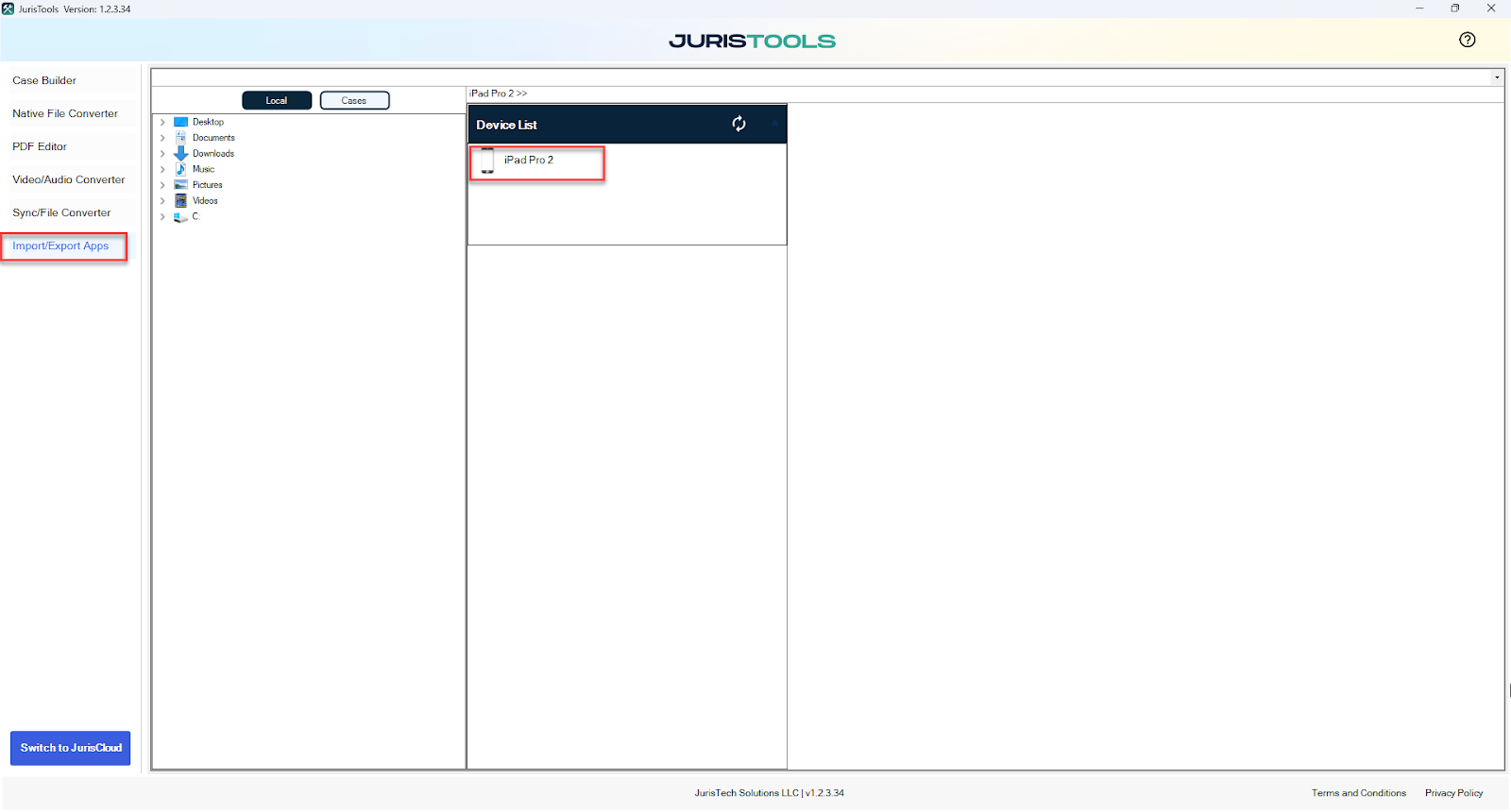
- Users need to select their iPad from the device list displayed in the JurisTools and open the InTrial application on the iPad.

- From the app list, choose "InTrial Pro" to access the list of cases from the InTrial application.
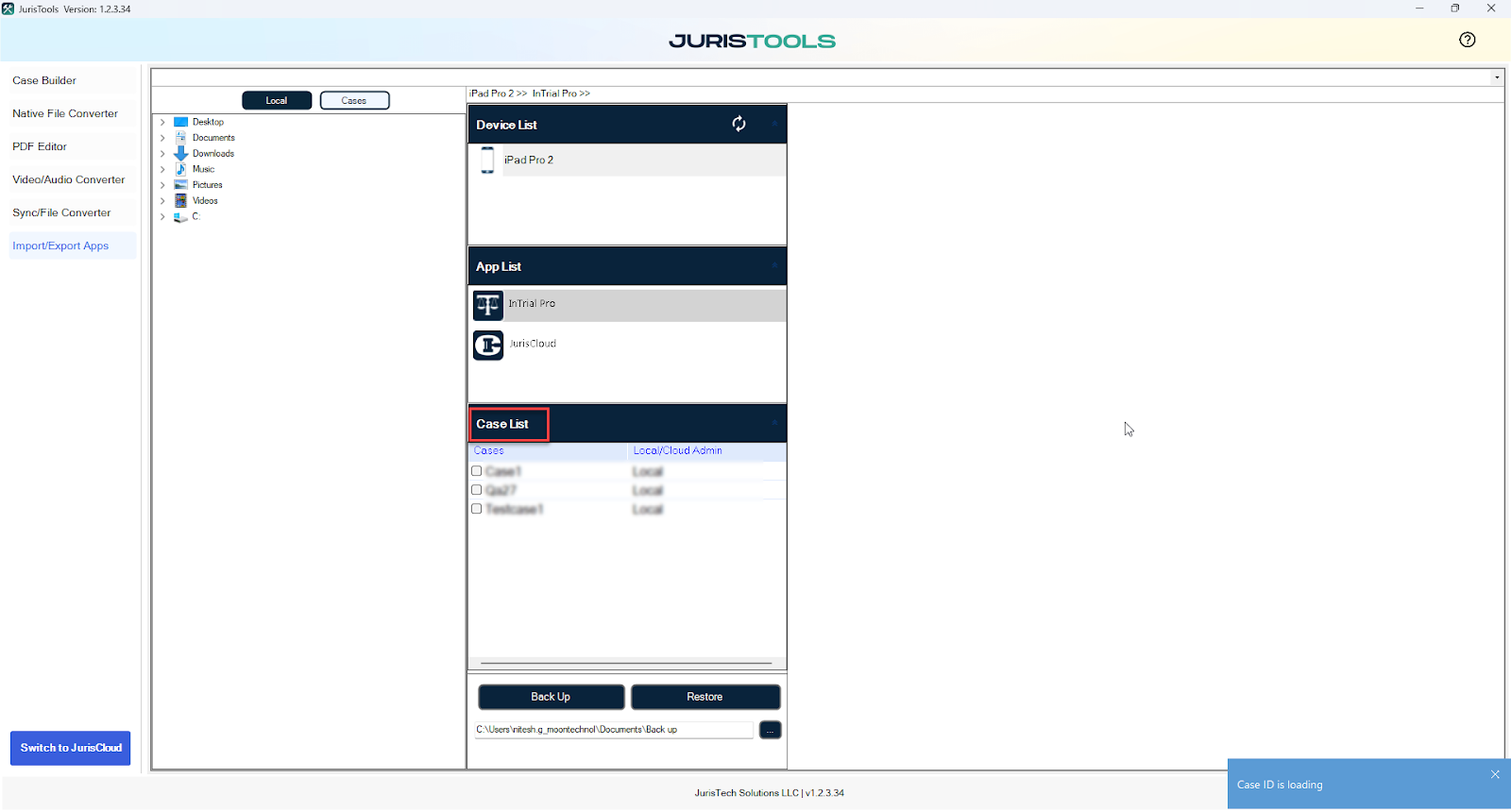
- In the case section of JurisTools, select only one case and click on the "Transfer" button to transfer a complete case.
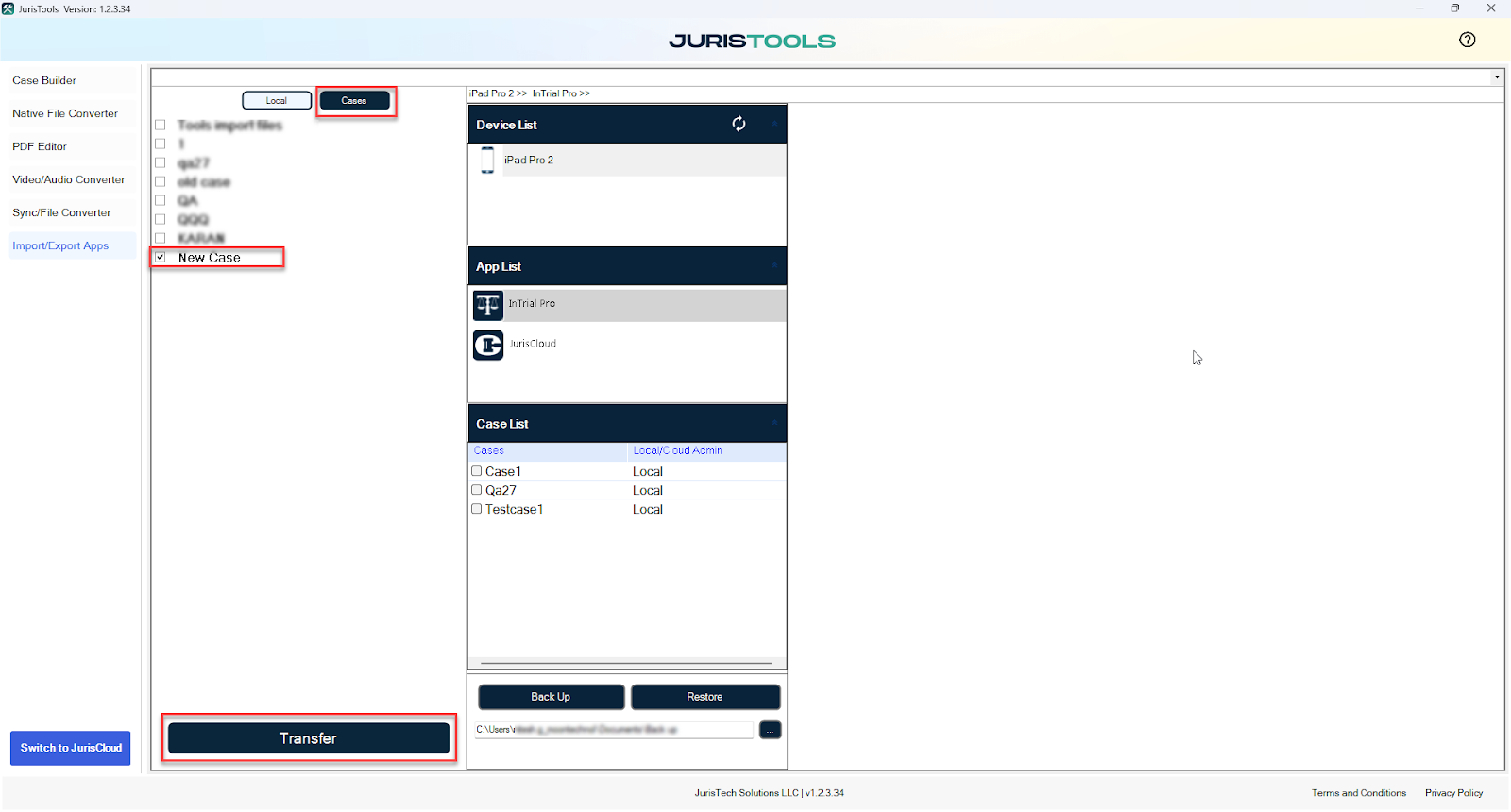
- Note that only cases created using the case builder can be exported.
Import Case From InTrial Application
- Within the InTrial application, select at least one case from the case list.
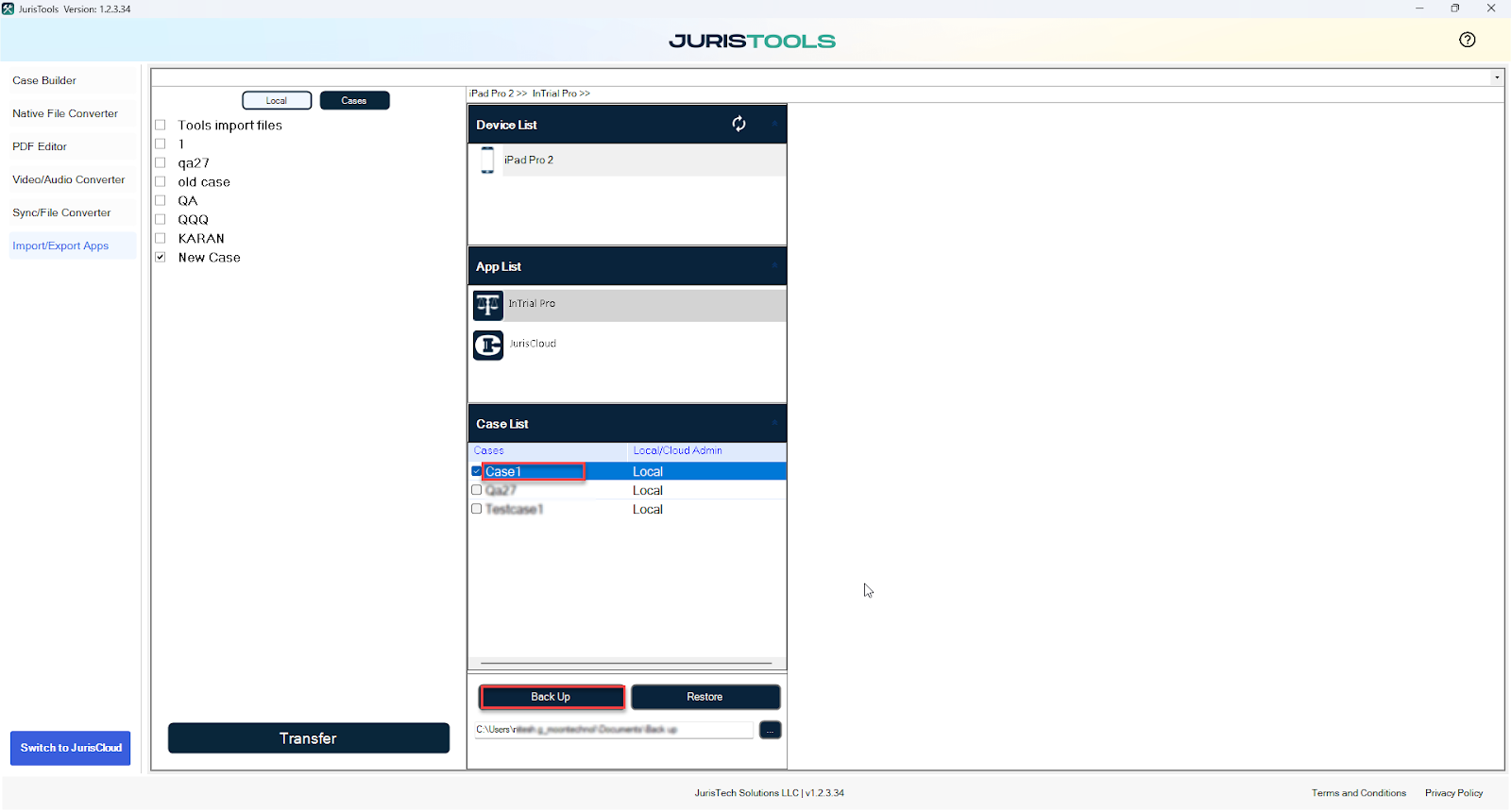
- Click on the "Backup" button.
- Specify the desired source path for the backup.
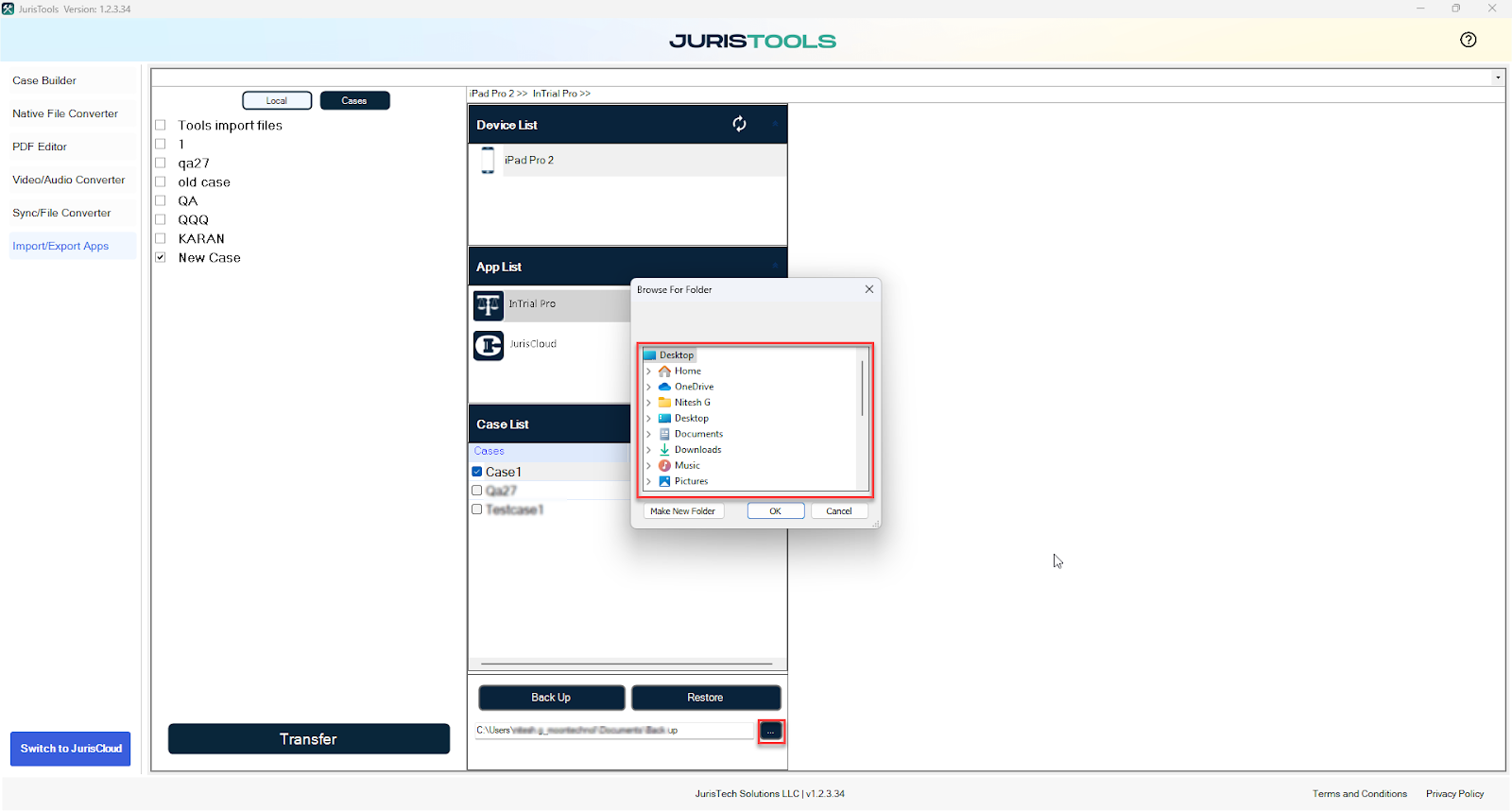
- To restore a backed-up case, click on the "Restore" button within the InTrial application.
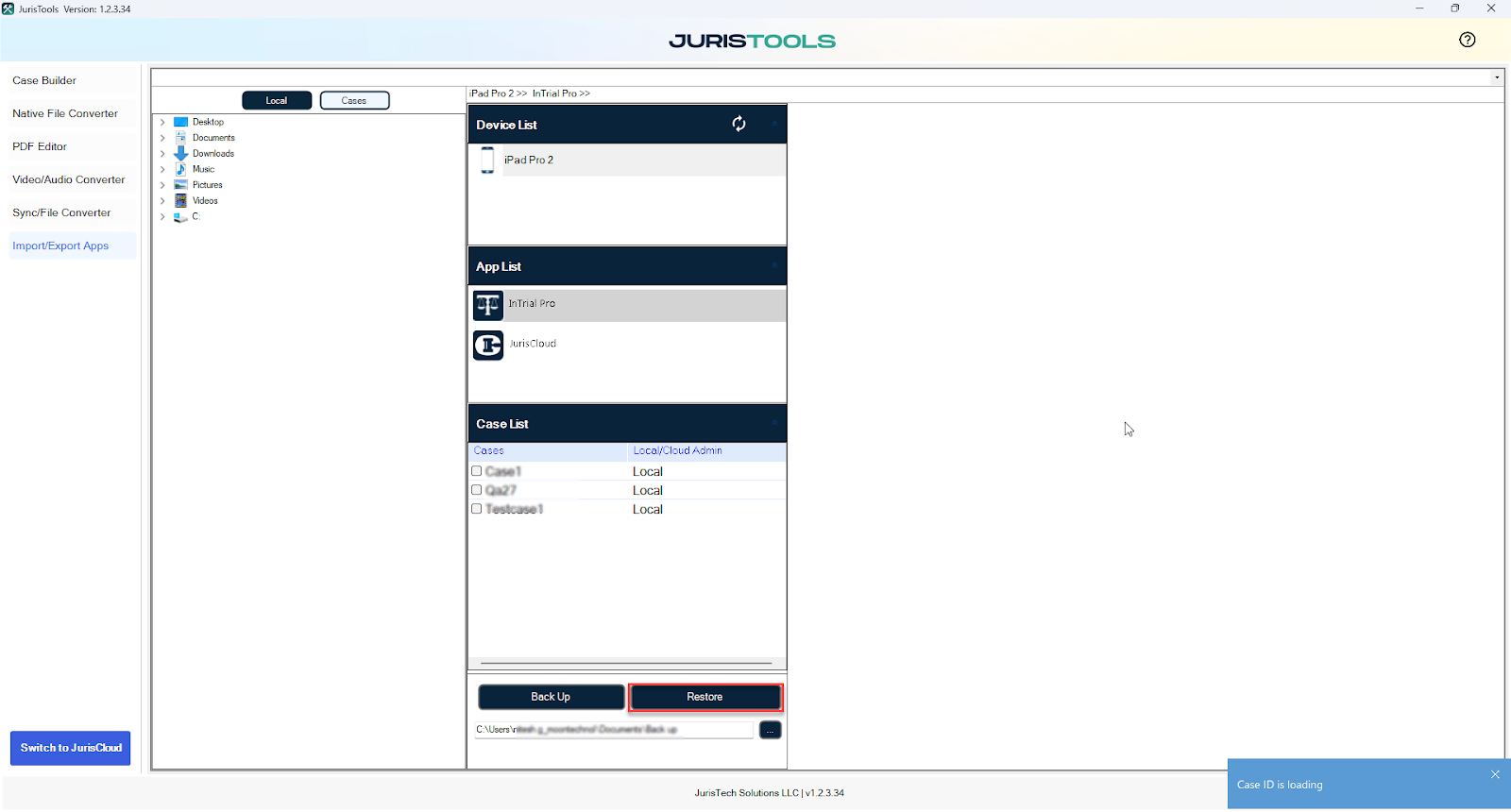
Export Case data
- Open the case from the list of case lists of InTrial application
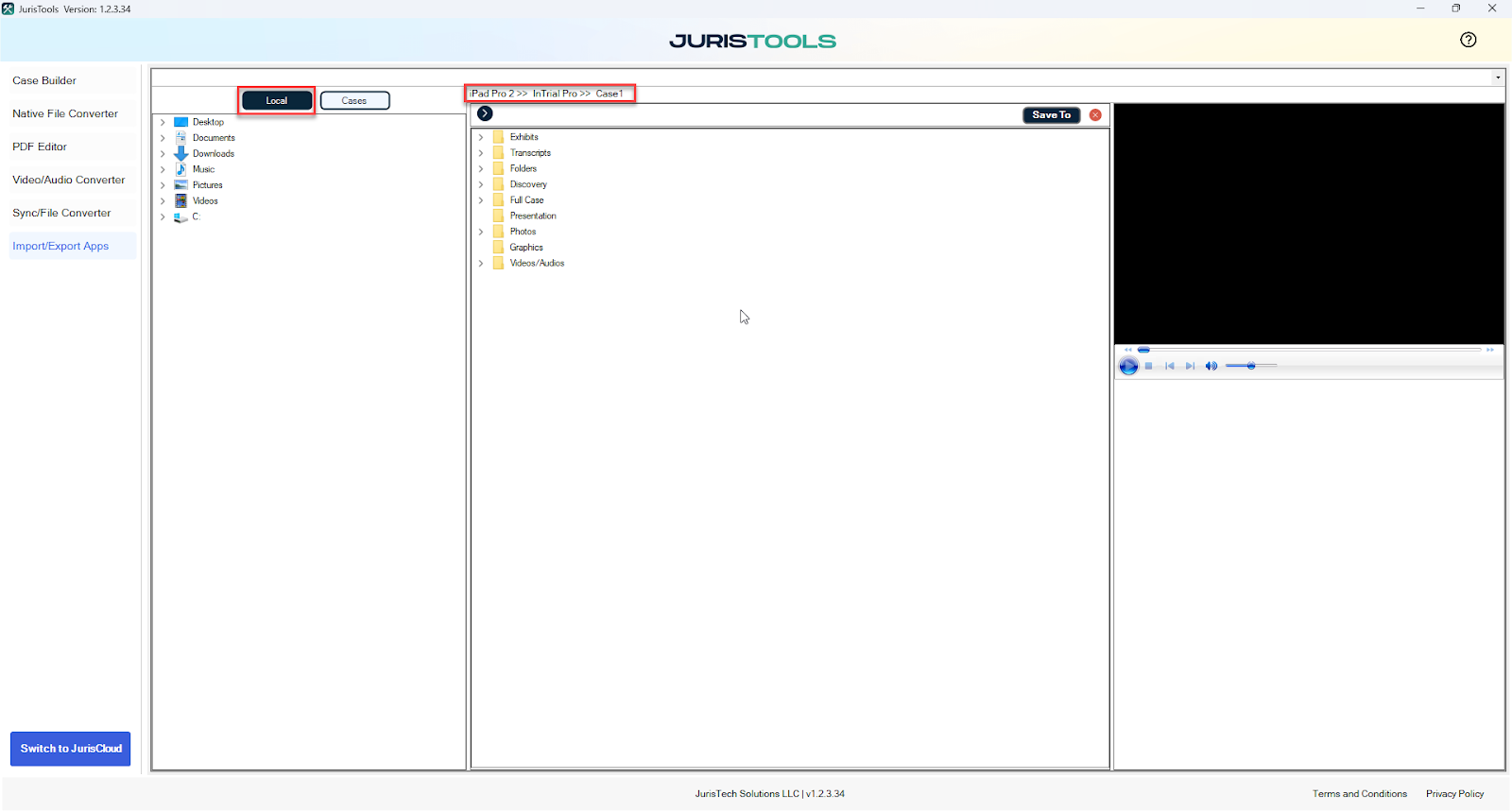
- Within the selected case, access the respective folder.
- To import files, simply drag and drop them from the local database to the desired destination folder.
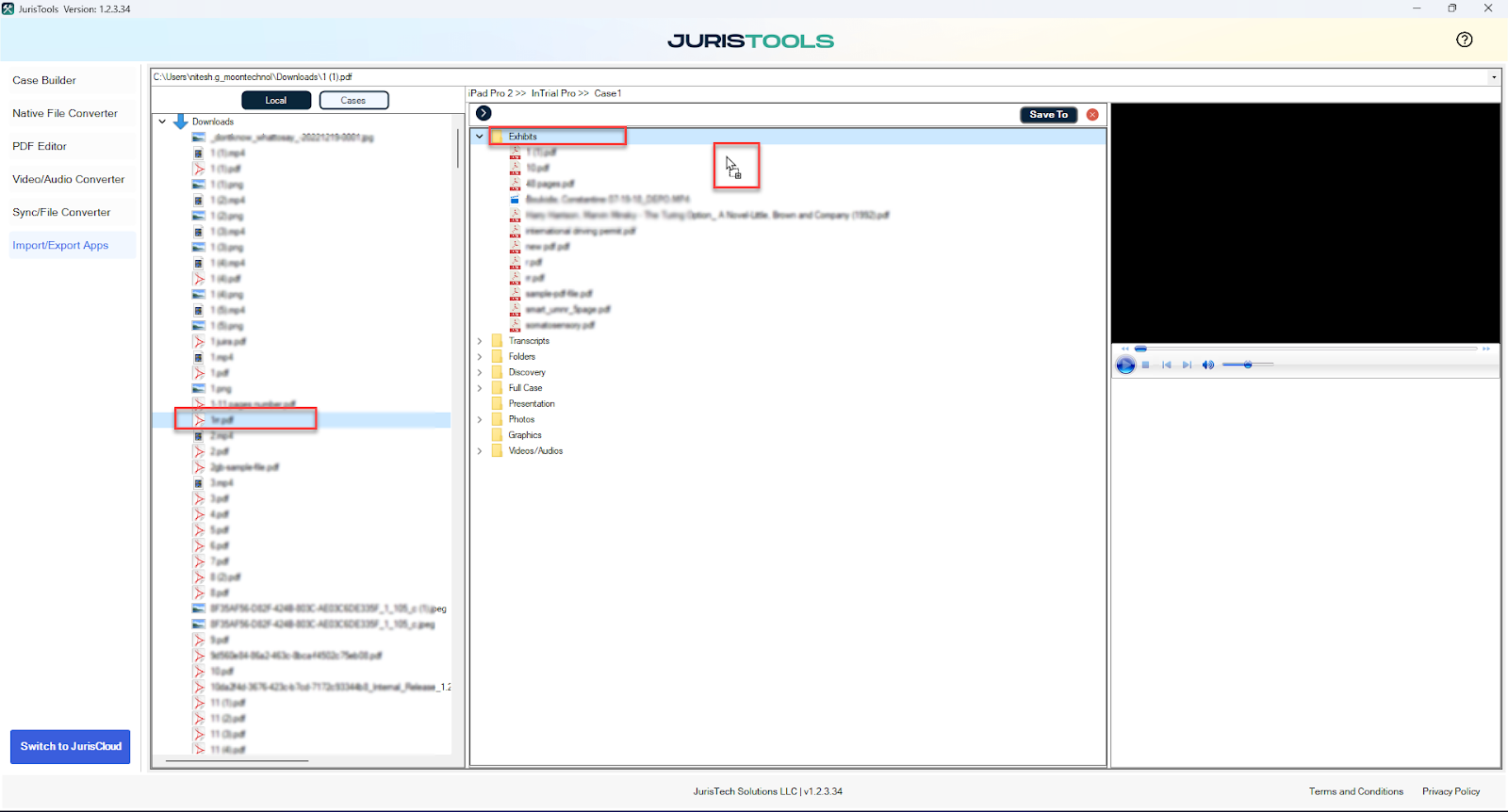
Import Case data
- Open the respective case containing the case folder.
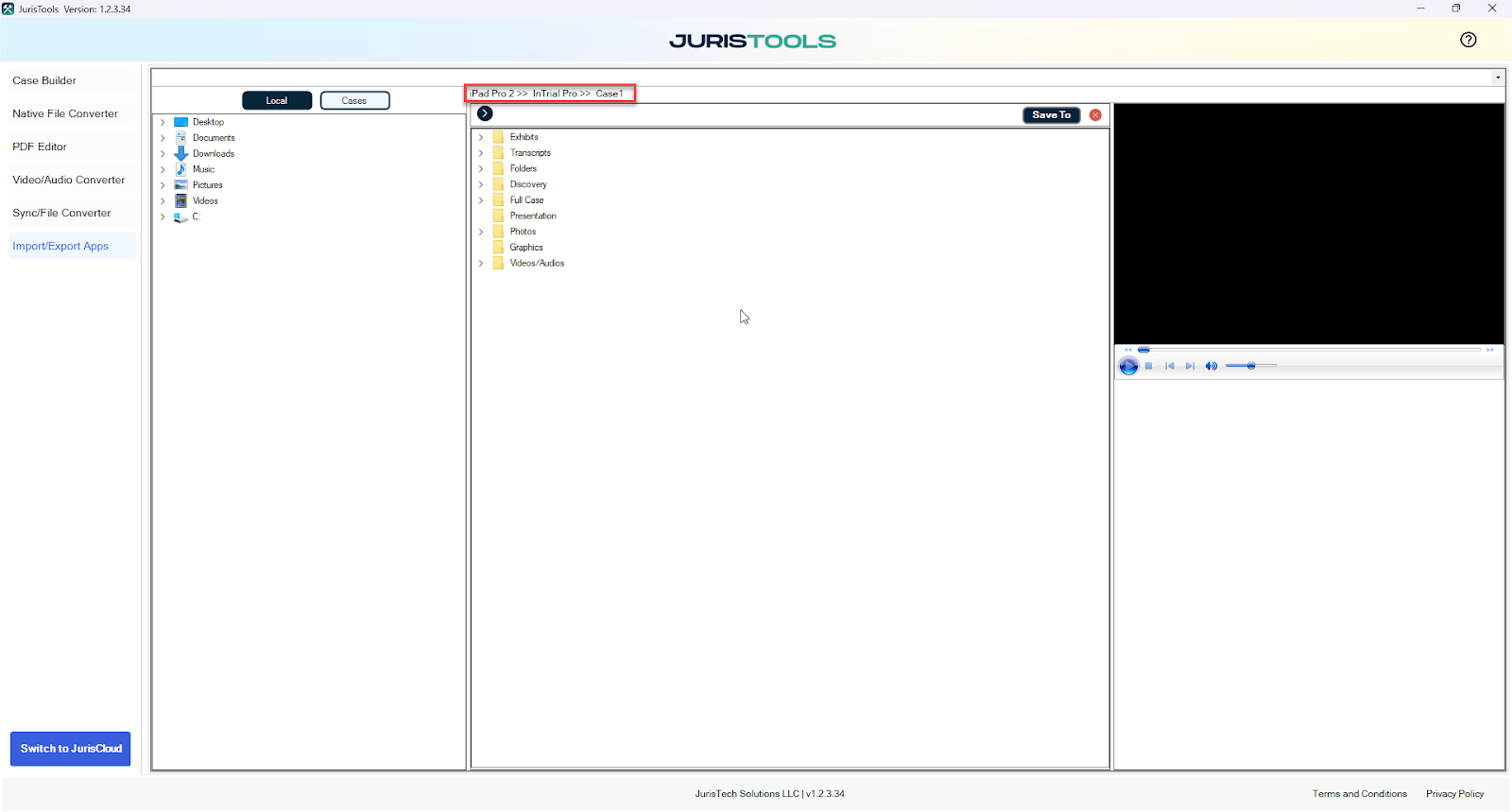
- Click on the "Save to" button, and select the destination path where you want to export the folder.
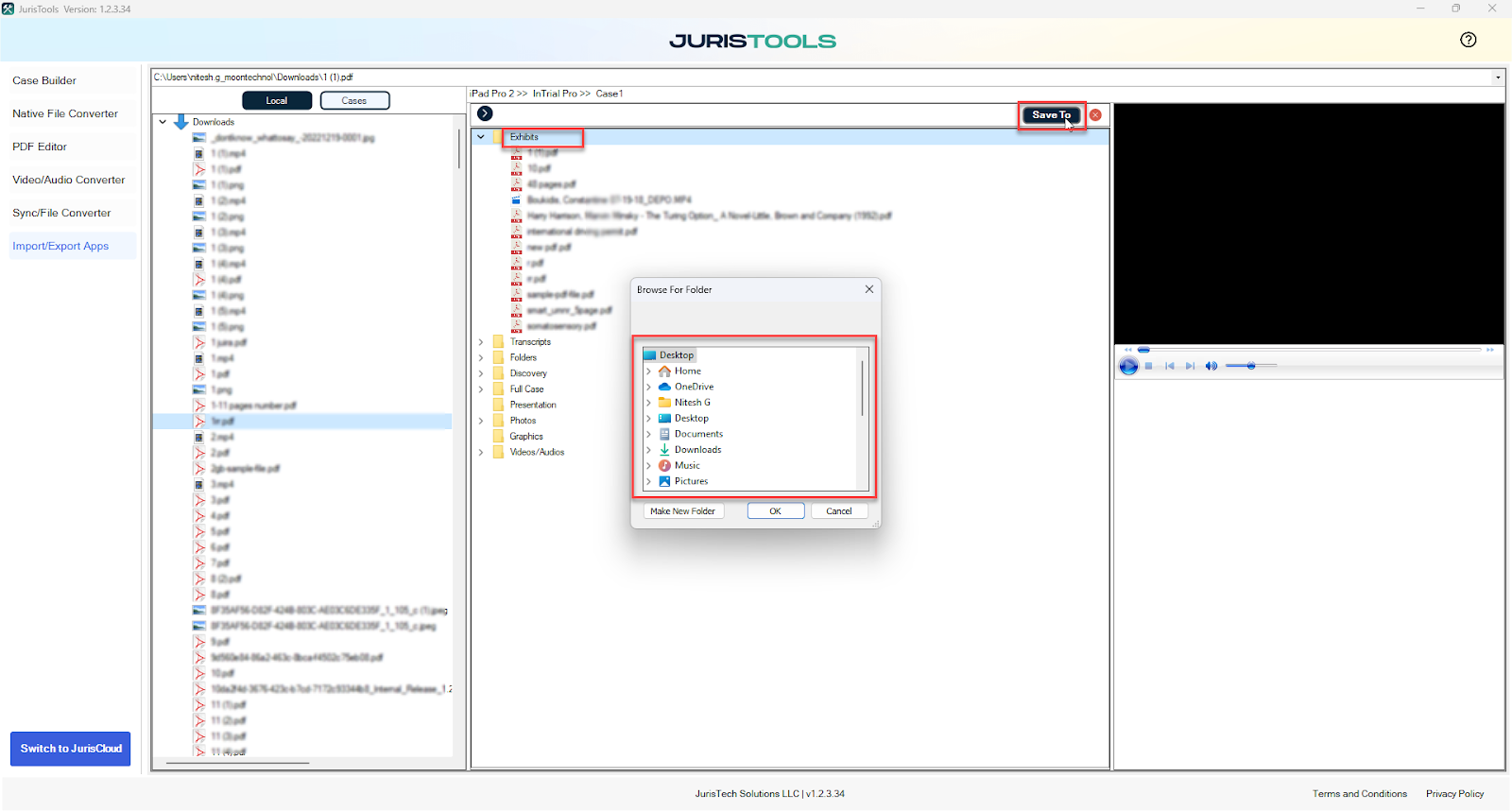
- Click "OK" to initiate the export process.
- The respective folder, along with its contents, will be exported to the specified destination folder.
Related Articles
How do I create a new Case?
Create New Case Using JurisTools Process flow for creating a new case on JurisTools Users can use the case builder section of JurisTools to create a new case To create a new case the user needs to provide details such as a case name, and notes, along ...
What options are there to upload data to InTrial (iPad app)?
Upload data to InTrial Overview After creating a new case, users can effortlessly import data from various sources such as iPad storage, flash drives, and Dropbox, as well as from photos, videos, and email Import from iPad Storage/iTunes iTunes ...
Subscription Timeout Period for InTrial & JurisTools
Subscription Timeout Period for InTrial The administrator will generate a subscription code from the JurisCloud and share it with their users. Users must provide the given code to log in when using the InTrial application for the first time. With ...
InTrial Installation Process
The administrator adds the user's email address to Firebase, Subsequently, the user receives an email containing instructions on how to use the InTrial beta application User need to open this email on their particular iPad device and then the user ...
How do I mark up my data
Overview : This InTrial app provides various marking options, including highlighters, circles, and arrows, along with the option to stamp the proof line with specialized stamps To mark up your data, follow these detailed steps: Inside the InTrial ...